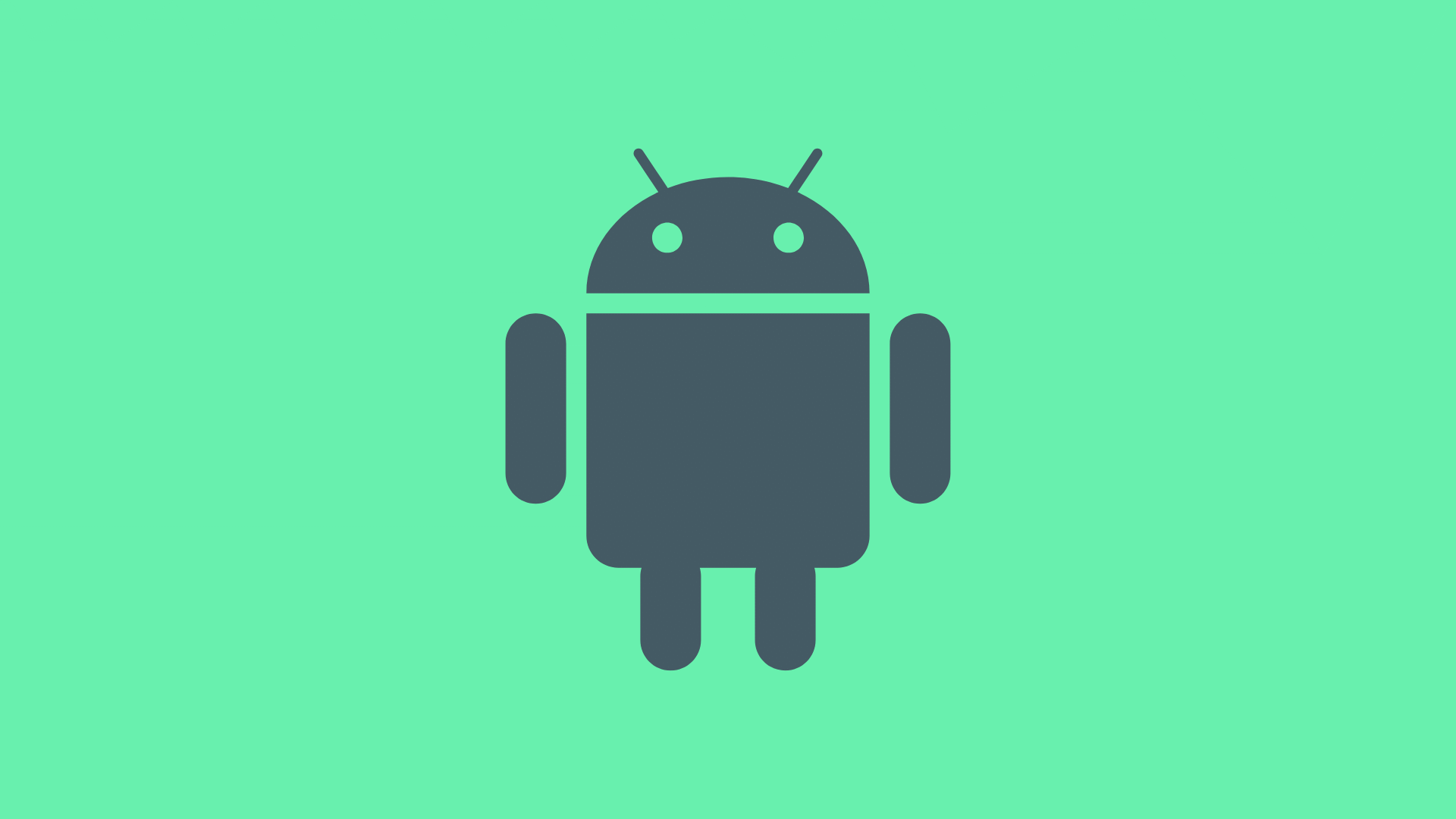Keyboard shortcuts can have a huge impact on developer efficiency and productivity.
Moving from command to command without taking your hands off the keyboard speeds up your development cycle and helps you take full advantage of the IDE.
Here are several of my favorite navigational shortcuts within Android Studio that I use on a daily basis.
Android Studio Shortcuts
Enter Action or Option
Lookup any command by name using a single shortcut. Extremely useful when first learning shortcuts.
(My personal favorite shortcut)
Mac: Command + Shift + A
Win: Ctrl + Shift + A
Open a Class (‘class’)
Allows you to search for, and open, a specific class
Mac: Command + O
Win: Ctrl+N
Search Everywhere
Search the entire project for files, code, and menus
Mac: double shift
Win: double shift
Go to File
Look up, and go to, a specific file by name
Mac: Shift + Command + O
Win: Ctrl + Shift + N
Back
Jump to previous location
Mac: Command + [ or Alt + Command + Left
Win: Ctrl + Alt + Left
Forward
Mac: Command + ] or Alt + Command + Right
Win: Ctrl + Alt + Right
Recent Files
Open list of recent files and quickly navigate between them
Mac: Comand + E
Win: Ctrl + E
Complete Current Statement
Will auto complete the current statement based on whatever that statement is. A basic statement will have the cursor moved to the end of the line and a semicolon added if using Java. If writing a method, the braces for the method body will be added and the cursor moved within the braces.
Mac: Comand + Shift + Enter
Win: Ctrl + Shift + Enter